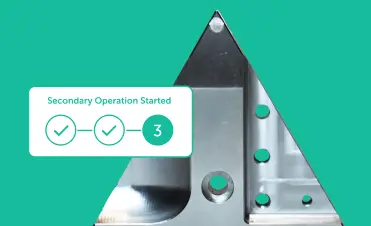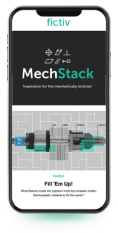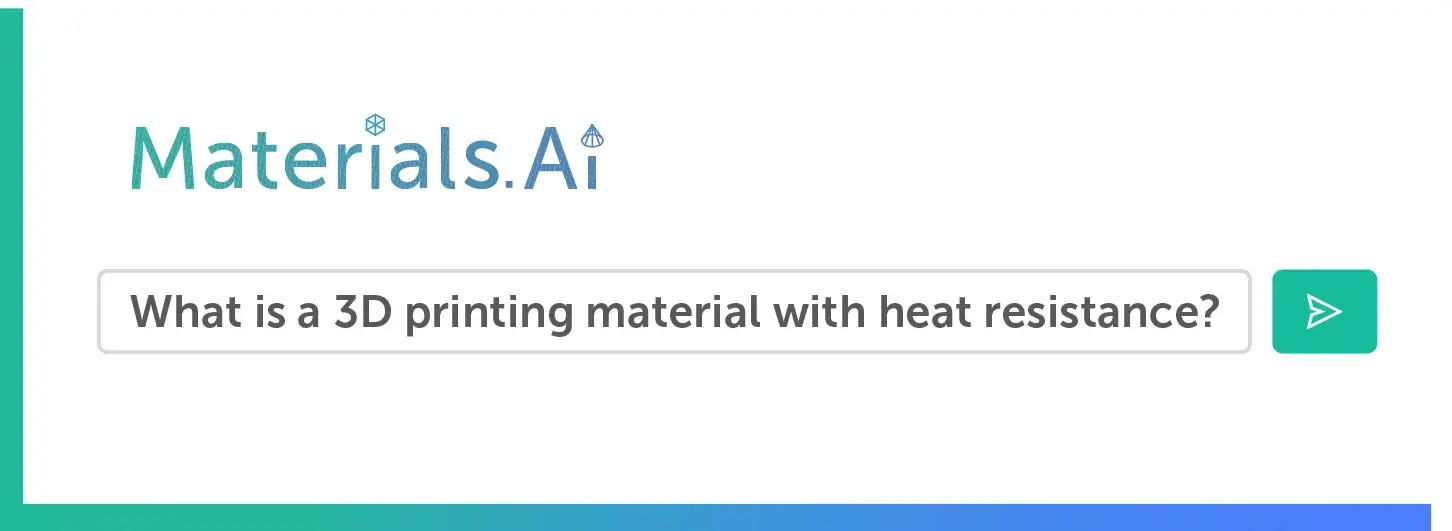Time to read: 2 min
One of the major benefits of printing in Polyjet is the ability to print in multiple materials for a single part. This allows you to simulate overmolds, create soft touch applications, and build living hinges among many other applications.
We get a lot of questions about how to prepare files for multi-material prints, so here’s a quick guide to help you out!
General Instructions
When preparing your CAD model for printing in multiple materials, you want to make sure to separate your solid bodies so you can specify which body should be printed with which material. This is easily done in most parametric CAD programs and below we’ll cover the process in Solidworks as an example.
Here are the 3 steps to follow:
- Prepare your CAD file with different solid bodies and save as a STEP.
- Create a PDF either as a screenshot or drawing which specifies the material for each solid body. Remember to put the durometer you want for the rubber-like material.
- Upload your STEP file and PDF to Fictiv and select rubber-like as the material.
And that’s it – you’re all done! Now let’s take a look how this would be done specifically in Solidworks as an example.
How to Prepare Your File in Solidworks
- Prepare the Solidworks file with multiple solid bodies. This can either be an assembly where you have multiple parts, or a single part file with multiple bodies in it.
- Color code your file to make it easy to distinguish the different materials
- Save file as a STEP file.
- Create a screenshot or PDF drawing which calls out the material for each body.
- Upload PDF and STEP file to Fictiv.com and select rubber-like as your material.